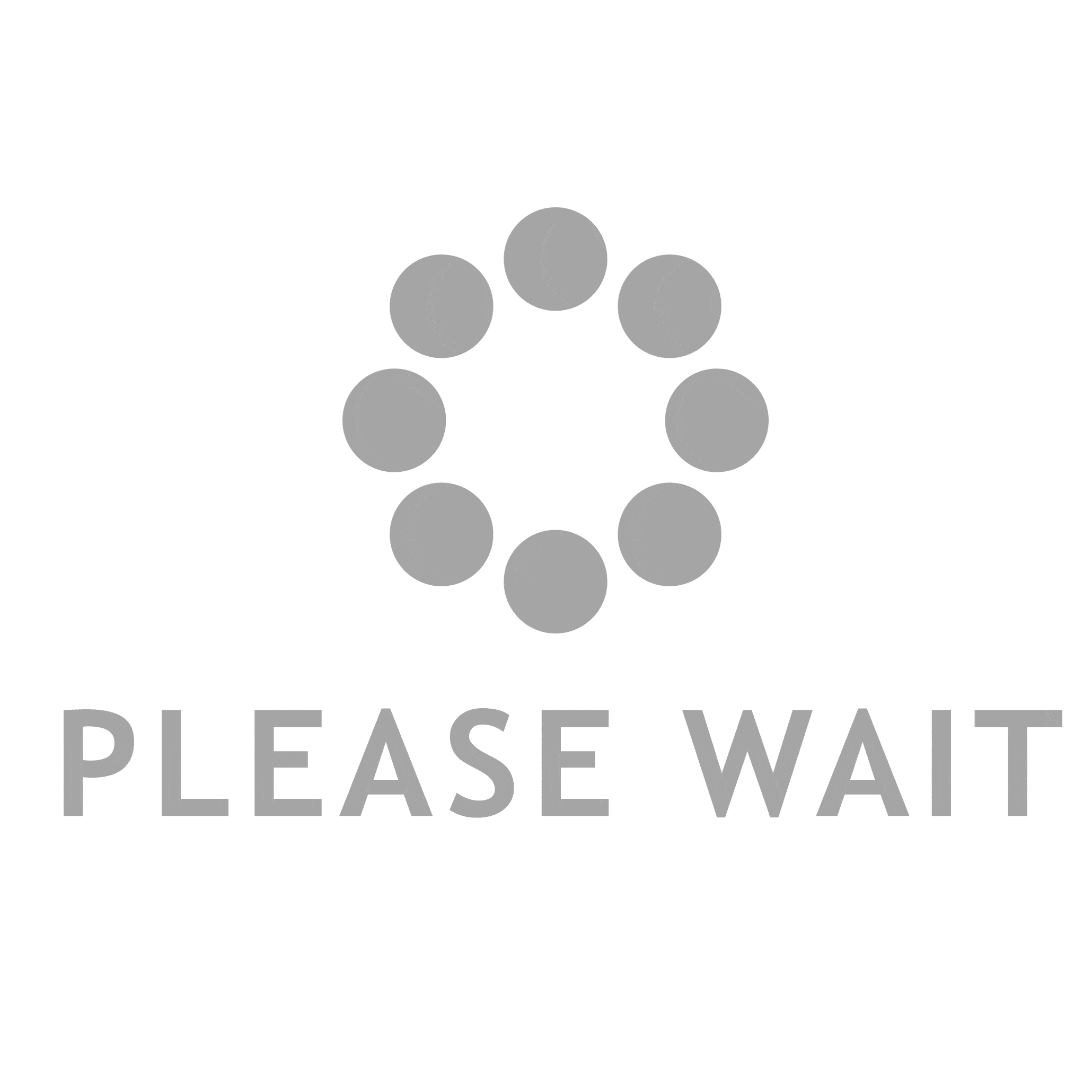The Google Suite by Google is becoming more and more popular in the workplace. This includes applications like Google Docs, Google Slides, and Google Sheets. Google Sheets is the spreadsheet application where you can do many of the tasks that we use spreadsheets for, such as organizing data, creating diagrams, and merging one data source with a different data source.
The process of combining one dataset with another into one spreadsheet is called data merging. Merging data can seem like a difficult task, but with Google Sheets, it’s a simple process. In this article, we’ll create a mini-tutorial on how to merge data in Google Sheets.
The Basics
When you merge data in Google Sheets, you are combining data from two or more sources into a single table. This can be useful when you want to consolidate data from multiple sources or when you want to combine data from different sheets into a single sheet. You can use the built-in merge function in Google Sheets to combine data from two or more tables into a single table.
To merge data in Google Sheets, follow these steps:
- Open the spreadsheet that contains the data that you want to merge.
- Click on the “Data” tab at the top of the screen.
- Click on “Merge.”
- Select the table that contains the source data for your merger.
- Select the column in that table that contains the column headings for your merged table.
- Select the table that will be your destination for the merged data.
The destination table must have at least as many columns as the source table has columns, and it must also have at least one column in which to store merged values (otherwise, all your source values will be copied over). If your destination table does not have enough columns, all your source values will be copied over and no new values will be created. Similarly, if your destination table has too many columns, only those columns which have corresponding values in the source table will be copied over; any additional columns in the destination table will be cleared out.
Merging Data From Different Sheets
The best way to merge data from different sheets in Google Sheets is by using the VLOOKUP function. The VLOOKUP function takes a value from one sheet and looks it up in another sheet. The function then returns the corresponding value from the other sheet. To use the VLOOKUP function, you first need to create a table of values in one sheet. This table should have a column that corresponds to the column of values you want to look up and a row for each value, too.
Handling Duplicate Values
Duplicate values can be a common issue when merging data in Google Sheets. When two or more cells in a spreadsheet contain the same value, the merge process will overwrite the existing value with the new information from the other sheet.
There are a few ways to handle this situation and ensure that all your data is accurately merged. The first option is to remove any duplicate values before you begin the merge process. This can be done using the Remove Duplicates function in Google Sheets. To use this function, select all of the cells that contain duplicated values and click on Data, then Remove Duplicates. This will delete any rows or columns that have multiple copies of the same value.
If you don’t want to remove any of your data, you can use one of Google Sheets’ built-in functions to avoid overwriting duplicate values during the merge process. The CONCATENATE() function will combine all of the duplicate values into a single cell while keeping them in their original row or column position. The VLOOKUP() function can also be used to match up duplicate values between two sheets and keep them in their original order.
No matter which method you choose, it’s important to test out your merger before finalizing it. Make sure that all your data has been correctly combined and that there are no errors in your spreadsheet.
Overall, the ability to merge data in Google Sheets is a very important tool to have. If you’re running a customer-based business, it can help you organize values from your software and can save time and energy when trying to consolidate data from multiple sources, which can help keep your data organized and easy to read.